How to Use ChatGPT on WhatsApp
ChatGPT is an interactive chatbot AI with a language generation model developed by Open AI. It is designed to analyse text and images to answer the questions which works on many text datasets and generates a human-like response making it useful for a wide range of language processing. Using ChatGPT with integration on WhatsApp provides various benefits such as improvement in conversation, increase understanding, fast responses, availability, scalability and many more. However, the integration of ChatGPT has not been launched for WhatsApp users officially and cannot be utilised directly on the application.
Still, the integration of the ChatGPT on WhatsApp can be done through various methods which are as follows;
Bots and Third-party plugins; To integrate Chatbots AI on WhatsApp easiest way is to integrate controversial bots in WhatsApp chats. There are various popular options such as Jini AI, Buddy GPT, WhatGPT, Shmooz AI and others which assist to integrate chatbots on WhatsApp chats. To integrate such AI in WhatsApp chat it is essential to visit the above-dedicated bots and press the start button to connect with the API of WhatsApp.
Step 1: Open the web browser on your phone and search the website of any one of the above-dedicated chatbots. For example, search “Shmooz AI website” on your browser, and it will load up the page to access the bots.
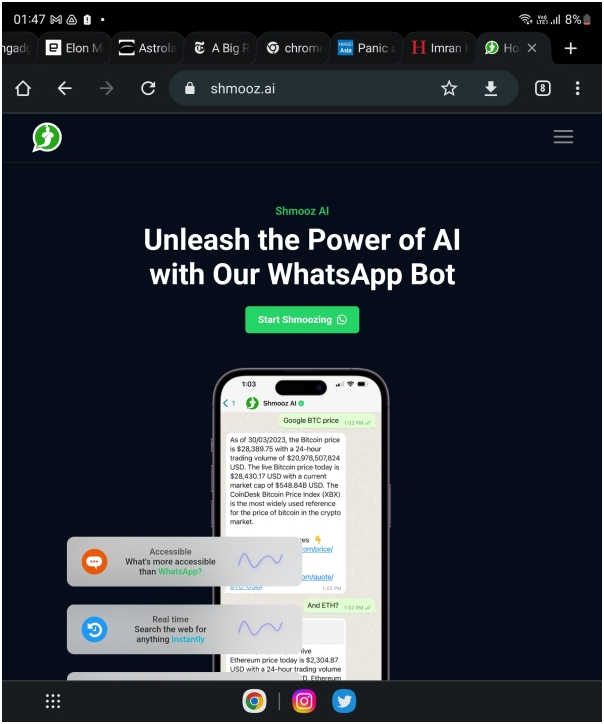
Step 2: Opening the official web page of the bot provides the option to get started with integrating ChatGPT on your WhatsApp. Click on the green button which says “Start Shmoozing” on the home page of the website.
Step 3: After tapping on the green button on the home page, it will load up a new window for the user. The new button will appear on the page at the bottom side of your screen. Click on the button which says “Continue to Chat” on the screen of the window.
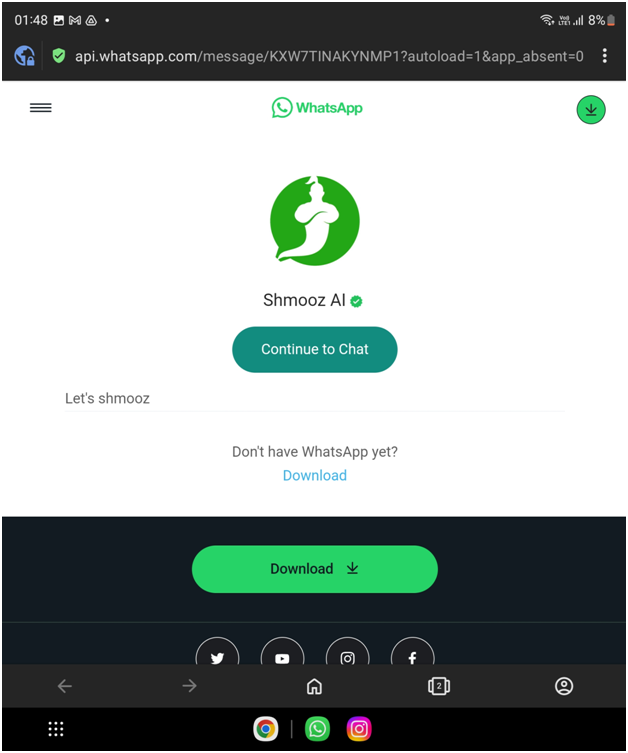
Step 4: After clicking the button it will redirect you to your WhatsApp application. As soon as you clicked the “continue to chat” button it will open up your WhatsApp app with a new chat written as Shmooz AI on top.
Step 5: After opening the new chat with Shmooz AI, now you are required to type questions and press the send button as a normal chat with a real person. The ChatGPT will read to respond to your question accordingly.

Step 6: Following the above step will provide access to Chatbots in your WhatsApp chats providing text-based responses to your answer. Additionally, it will also generate the images for your queries by adding “Image” before the text prompt. It will generate the image in 1024 x 1024 resolution to your command prompt.
However, utilising such a method is limited and has limited free access to different prompts. You are required to pay for a premium option to use such bots and link with your WhatsApp APIs and prices depend upon your choice of bots and monthly period of usage. The performance and replies also vary based on the bots you have selected.
In conclusion, using various alternative bots and third-party AI assist to integrate and utilise the power of ChatGPT in your WhatsApp Chat. Note that utilising such bots may also require sharing personal information and details to access the services. It is also essential to comply with the terms and policies of the WhatsApp application to run AI bots in chat rooms and avoid any potential legal issues. Ensuring all terms and policies of the application assist you in effectively running the third parties AI bots in your WhatsApp and getting responses from the Chatbots.
